How to use Coinbase to get Cryptocurrencies and use them for purchases on CardBazaar.io
How to use your credit card, bank account or PayPal account (certain countries) to purchase cryptocurrencies and use them to purchase discounted gift cards.
Why should I read all of this?
Because cryptocurrency is the future of payments and you'll save an extra 3% - 5% when you use it to make purchases on CardBazaar.io. So keep reading... should only take you 3 minutes to set up.
If you’re buying your first cryptocurrency, you will probably need to start with Coinbase. Other platforms like Square Cash and Robinhood have recently opened up crypto purchases, but Coinbase is by far the most common and popular choice. It has a very beginner-friendly UI and there is a lot of material on how to use it online. In this guide, I will show you how to sign up, set up your ID and payment method, and how to make a purchase and verify that it went through. Plus I’ll show you how to send money to CardBazaar, for all your sweet discounted gift card purchases.
Step 1: Sign up
First, you need to make an account. Go to www.coinbase.com and click the sign up button on the top right corner. Individual accounts accounts are faster verified then business accounts.
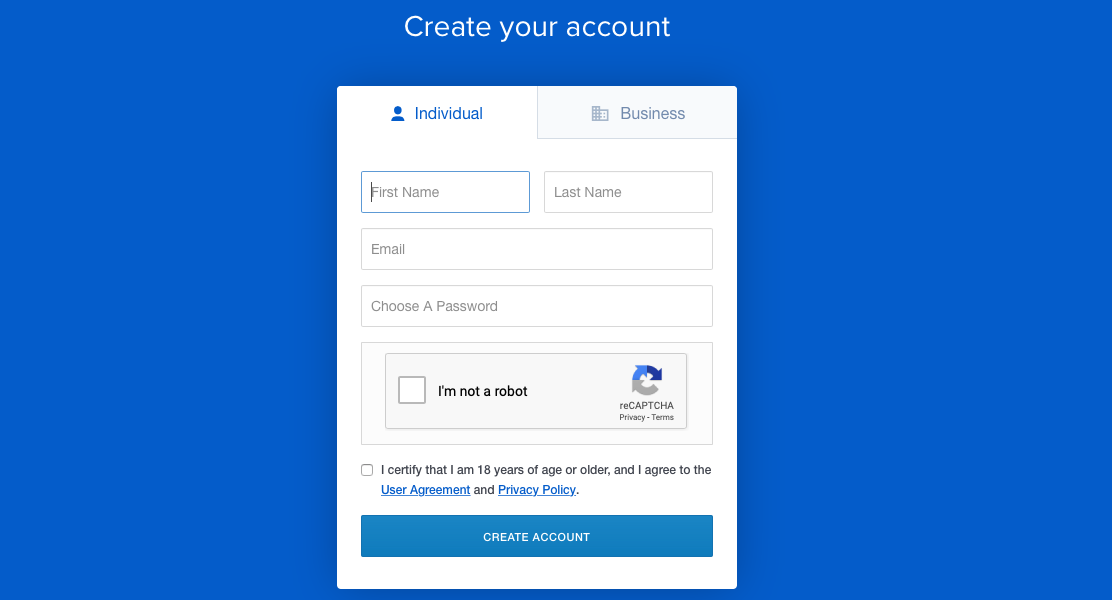
Once you have signed up, confirm your email address and log back into Coinbase. You will now need to add a phone number, and confirm this number by entering in a code that you will receive via text message. This is to prevent spam accounts being made, and adds an additional level of security to your account.
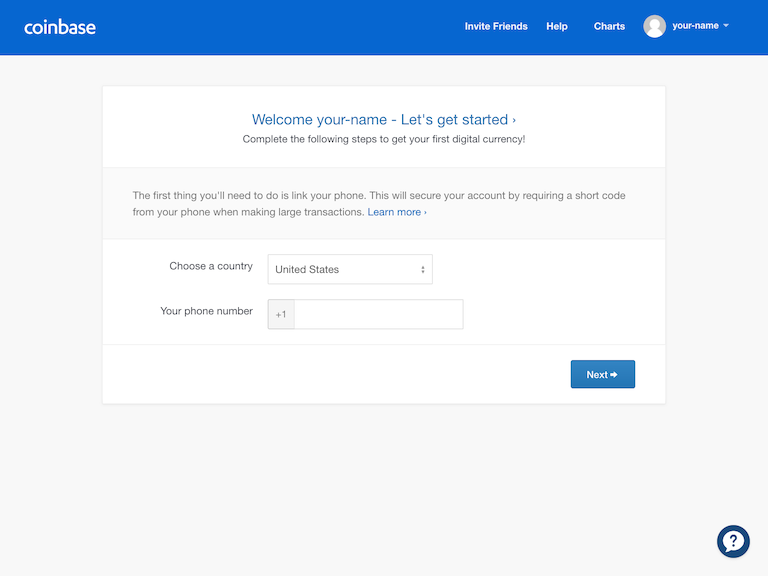
Step 2: Set up 2FA
After confirming your email and adding a phone number, you should add a level of security to your account called two-factor authentication (2FA). This ensures that only someone who has physical possession of one of your devices can access your account, so even if they have your password, they still cannot access your account. You can check your 2FA settings in your account settings by clicking the icon in the top right with your name and clicking on “Settings”.
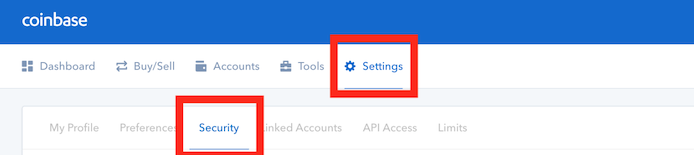
The first, default, form of 2FA is through SMS. They will send a text message to your phone with a code, and you enter that code to log in to your account. This may seem like a flawless method, as your phone number is uniquely tied to your phone, but if you lose your phone number or
someone is able to access the messages that your number receives, you are still vulnerable.
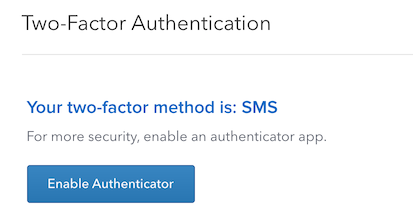
The other form of 2FA, which is even more secure, is via Google Authenticator codes. Similar to the SMS method, it generates a code every 30–60 seconds that you use to log in to your account. However, this is not linked to your phone number, but instead to your physical device. If you click on the “Enable Authenticator” button as seen in the above picture, you can enable 2FA via Authenticator. The pop-up below will appear, allowing you to set up your Authenticator application. Before doing anything, be sure to safely record the secret code (in red below) — if you lose your device, this is the only way to recover your account. In order to set up your 2FA, you simply scan the code using your phone’s camera, and whichever app you use will add this account. I recommend using Authy as the app to set up your 2FA because it allows you to access your codes across multiple platforms using the Authy apps.
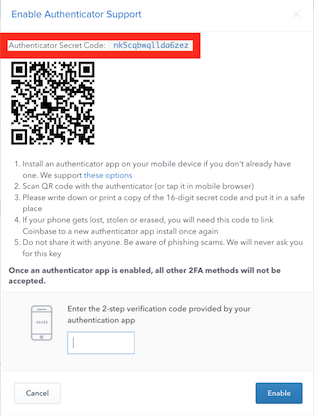
Step 3: ID verification
Before making purchases, you will need to verify your identity by uploading a picture of some form of ID, such as a driver’s license.
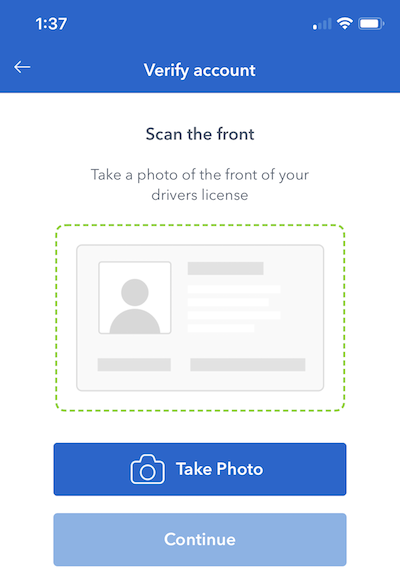
Step 4: Add payment method Finally, you need to add some payment method to buy your coins. Under the settings menu, go to the “Linked Accounts” tab and click on “Link a New Account”.
You will see a pop-up with several options. I generally recommend using the “Bank Account” option, because there is no fee and the limit is much higher. Some banks have an instant verification option in which you can log in through
the bank’s portal and immediately have Coinbase verify your account, while others do not. At most, expect this process to take about a week. However, if you want to make a purchase quickly and do not want to wait, you can use a credit card. Coinbase limits the amount you can purchase on a credit card.
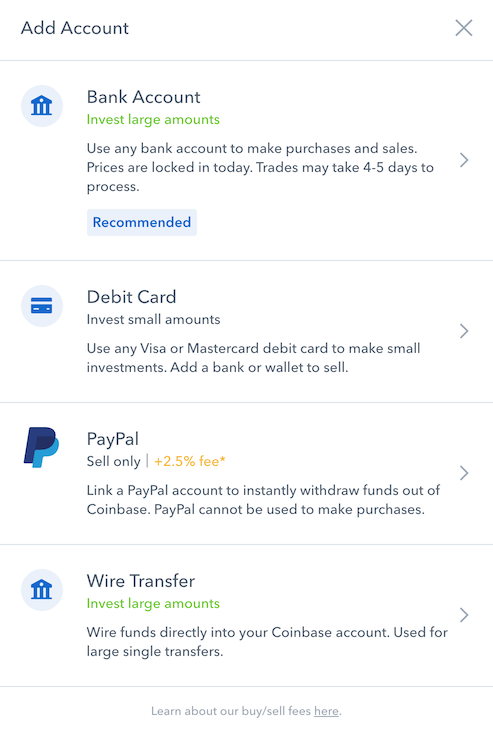
Step 5: Buy! ?
Now you are finally ready to buy some coins! Click on the “Buy/Sell” tab to see your selection of coins. Coinbase has a few coins, the main ones being Bitcoin, Bitcoin Cash, (what I recommend you use) and Litecoin.
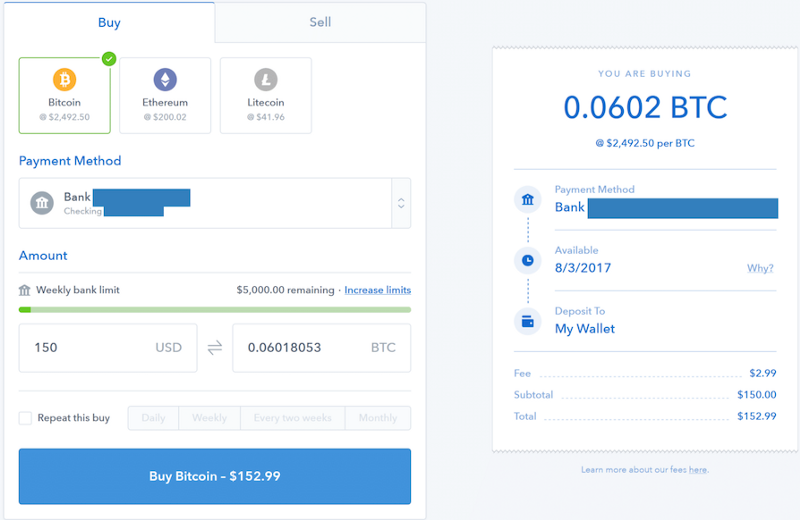
Below, you can see the coin you are buying (highlighted in green), the payment method, and the price you are going to pay. In this example, the Bitcoin box is highlighted, so that is the coin we are going to buy in this purchase. On the left half of the page, the 150 USD box refers to how
much you are spending in total, and the 0.06018063 box refers to how much BTC in total you will receive. On the right half of the page, the 0.602 BTC is just the 0.06018063 BTC rounded up. The price underneath tells you how much 1 BTC costs, so it is effectively the exchange rate that you are using in this purchase. Underneath, you see the “Available” date, which can either be instant for some people, or at most, around a week after the purchase date. Note that even though it may arrive a week later, your price is locked in to what you paid now. Finally, at the bottom you see the fees you pay to Coinbase to use their service.
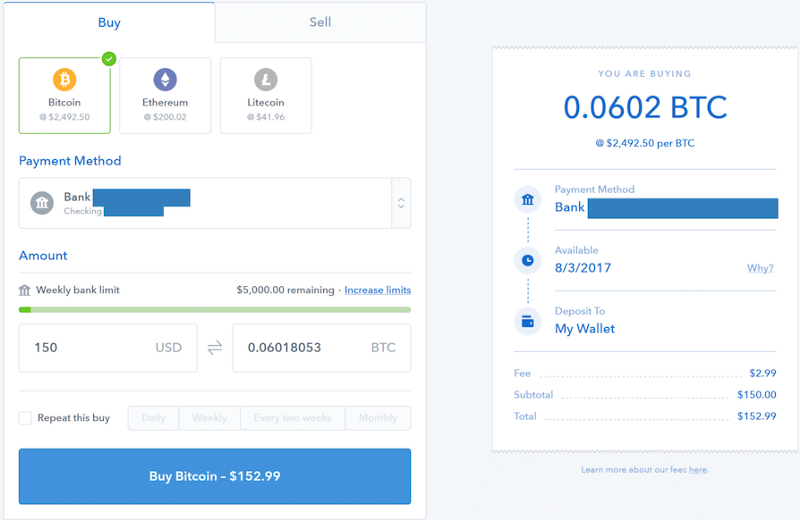
Once your payment goes through, you should be able to see them in the “Accounts” tab of the website. In crypto, your coins are always stored in a wallet. A wallet is just an address on the blockchain that allows people to send and receive coins. Since you bought through Coinbase, Coinbase stores yours coins in a wallet of its own that is linked to your account. Wallets are
essentially a public address on the blockchain used for sending and receiving coins.
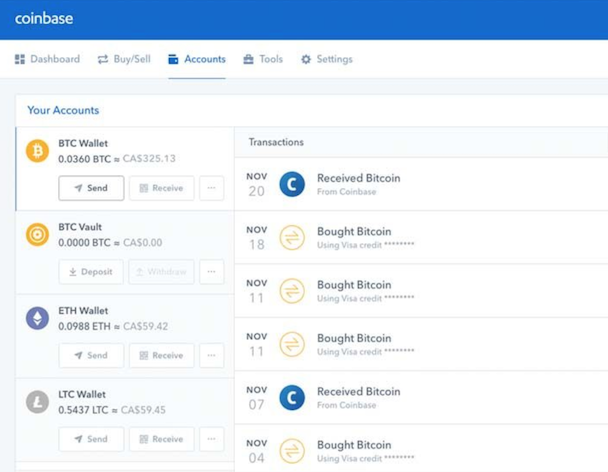
Step 6: Sending your crypto to CardBazaar to pay for your gift cards.
Congratulations, you are now a proud owner of a cryptocurrency! Lets send it to CardBazaar to pay for discounted gift cards.
First, Log into CardBazaar. On the top right select My Accounts then select My Balance.
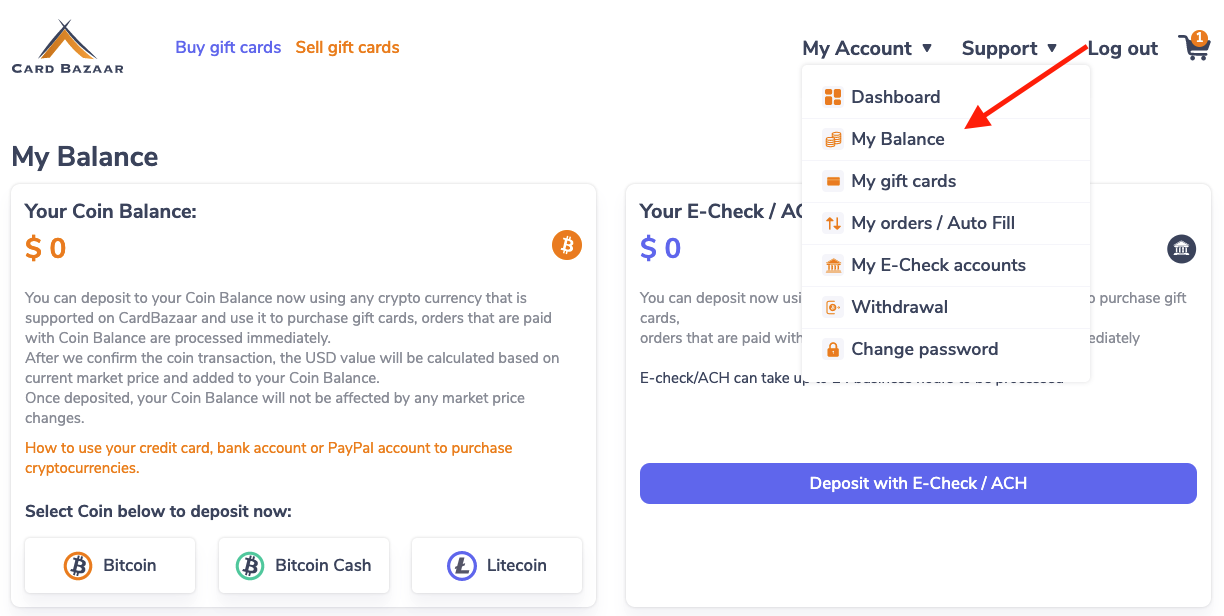
Next, select the cryptocurrency you would like to deposit to cardbazaar. We support Bitcoin, Bitcoin Cash and litecoin.
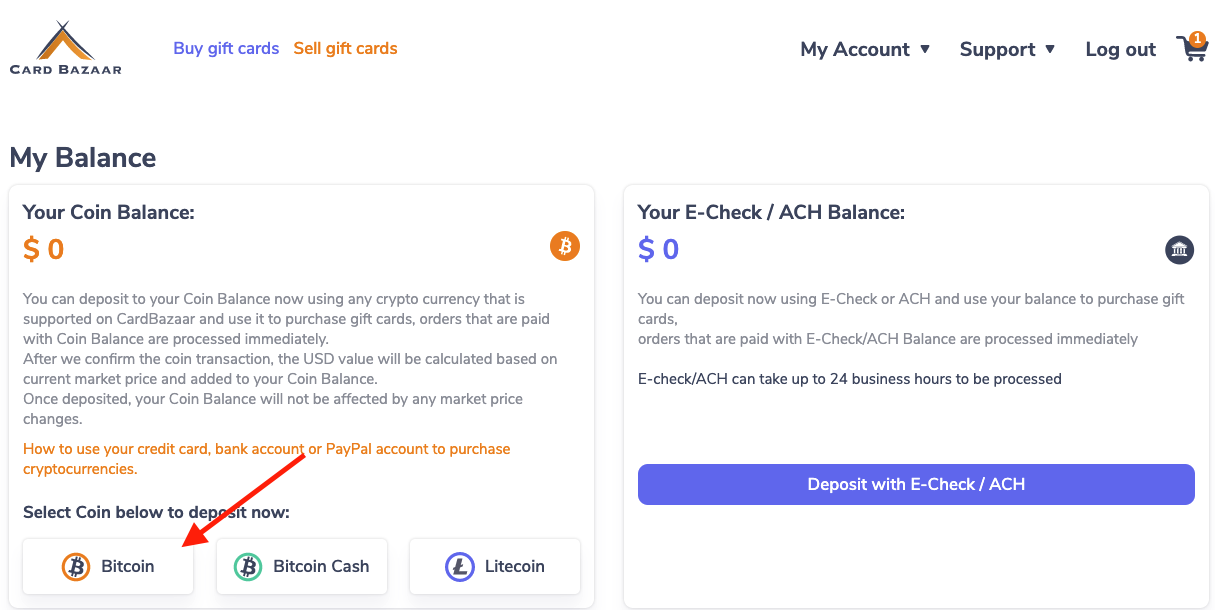
Next, read the prompt and press confirm to receive your Card Bazaar wallet address. Copy it.
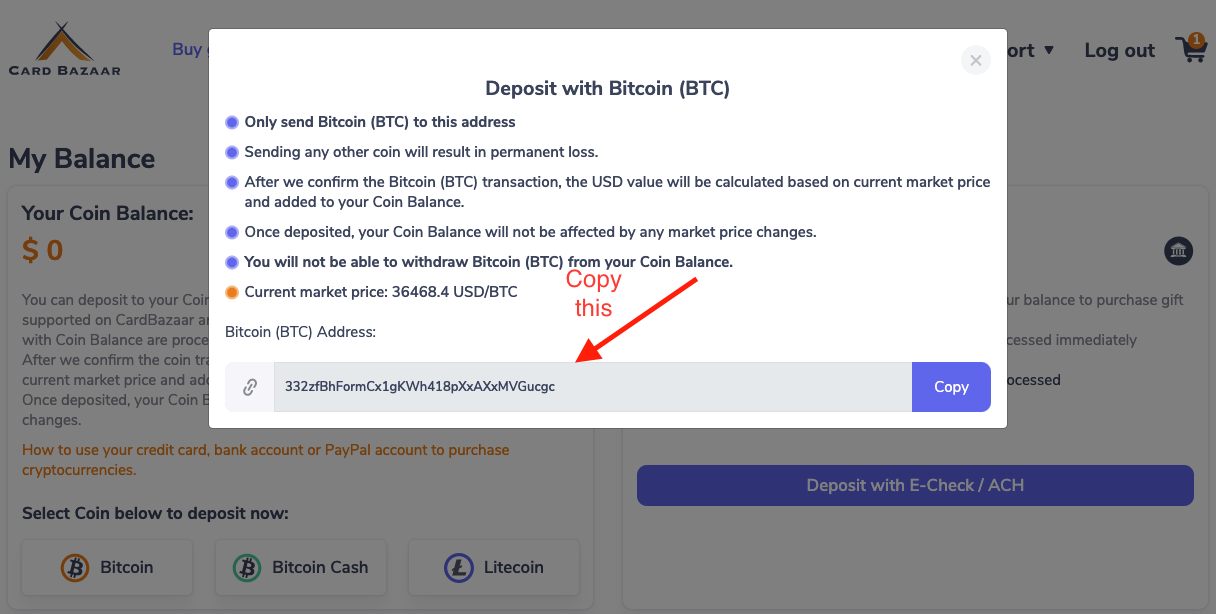
Next Paste the address into your coinbase wallet, select the amount you want to send and press send funds.
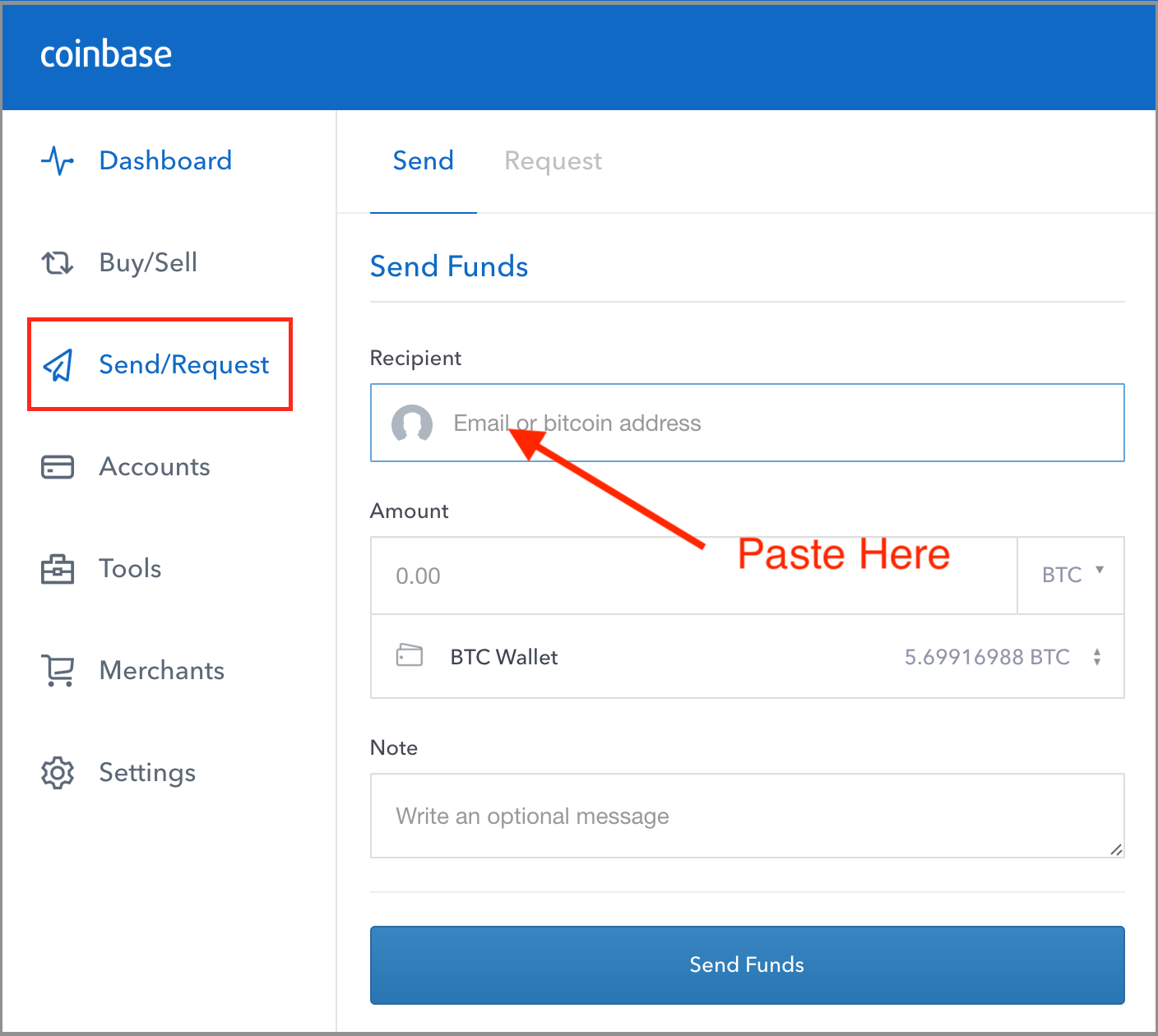
Please remember the following:
-
It takes a few minutes for the funds to be transferred from coinbase to CardBazaar so please be patient.
-
Be careful to not send Bitcoin Cash to your Bitcoin address and vise versa. Bitcoin and Bitcoin Cash are two different currencies.
-
Cryptocurrency that is sent to CardBazaar automatically locks in the price after one confirmation (few minutes) so you don’t have to worry about price function once the money has been deposited into CardBazaar.
Happy Buying. Email us should you have any questions.